Segmenting your quiz participants
If you have created a quiz with different outcomes, you might want to send the player's contact information to different lists. We call it Segmentation and it now available for all third party providers that support lists. We use Mailchimp as an example but the process for other third party providers is similar
This tutorial assumes that you have connected your Mailchimp account and have at least 2 active lists. To connect your Mailchimp account, read “How to connect your quiz to Mailchimp”
There are 2 steps to enable Segmentation for your quiz. The first one is to enable it at the Provider level
1.Enabling Segmentation for your provider
Scroll down to the integration section of your quiz and check the box “Segmentation” for your chosen provider (Mailchimp displayed):
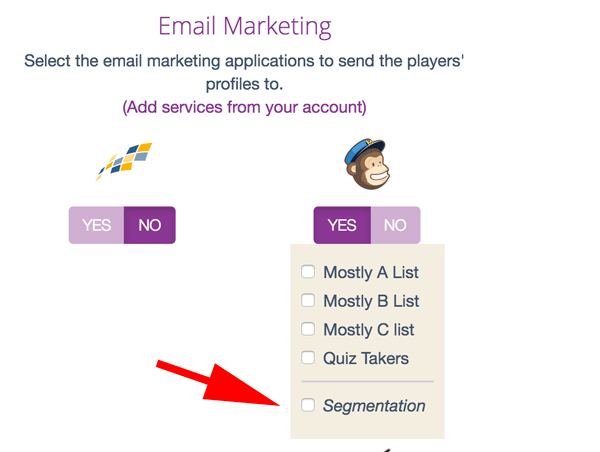
Once this is enabled, you will have access to all of your lists for each of the outcomes of your quiz. Just select a list for each of the outcomes:
2. Select your list for each outcome – Segmenting the participants
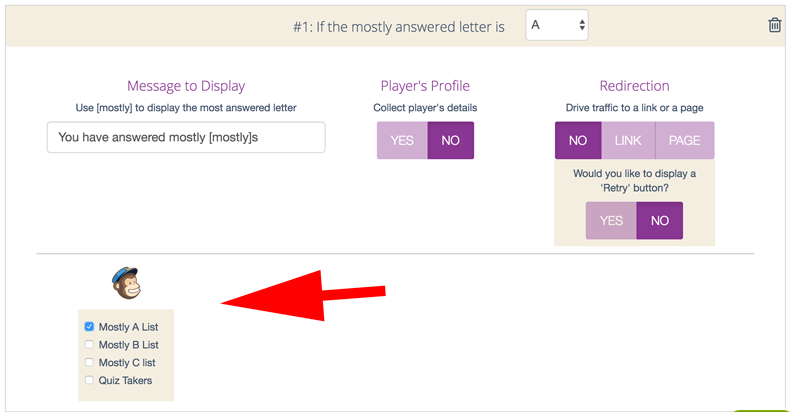
Install a quiz on your Concrete5 website
If you use Concrete5, you can install your quiz easily on your website with our plugin.
Connect your quiz to Infusionsoft
If you use Infusionsoft for your marketing needs, you can automatically add your quiz participants to Infusionsoft contacts.
Connect your quiz to Drip
If you use Drip for your marketing needs, you can automatically send the leads collected by your quiz to any subaccount.
Connect your quiz to Omnisend
If you use Omnisend for your e-commerce website, you can automatically send the leads collected by your quiz to any list.
Copyright Fyrebox Quizzes 2024 | Play quizzes for free